Schools ePayments parent’s guide
Introduction
This page gives details about using the online school shop facility provided by Cheshire East Council.
The online school shop provides the facility for parents or guardians to pay by credit or debit payment for a variety of things over the Internet. Each school can customise their own shop to suite their own needs, so as a parent with children in more than one school there will be differences on what can be paid.
Registering to use the system
Parents are responsible for creating their own logon details, school will not be able to help with your details.
To create a logon for the online school shop go to the Online School Shop logon page and click on the link “register in the system here”. This will take you to the registration page.
On the registration page you will be asked for YOUR details (not your child’s details).
The details required are:
- your first name
- your surname
- your email address
and you will need to enter (and confirm) your password.
If something changes
You can change your details at any time by logging onto the system and selecting the 'modify my details' option.
Your children
Once you have signed onto the system you need to add your child’s details. Details of more than one child can be entered into the system.
To ‘link’ a child to your account click on the ‘add child’ option
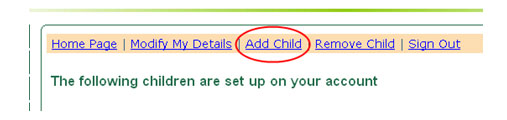
When adding a child you will need to supply their:
- First (known) name
- Last name
- Date of birth
- Year Group
- Select which school they attend from the list.
If your child’s school is not on the list, this might be because they are not currently using this facility. If this is the case you will not be able to pay for items using this system.
Important Notice
It is your responsibility to maintain your child’s details. This includes when they change class in September, or if they change school.
The school does not have the facility to change your child’s details.
Removing children
If it is necessary for you to remove a child from your account this is easily achieved using the 'Remove Child' link.
If you remove a child, and then at a later date you need to create the link with your account again, you will lose the ability to view the payment transaction history relating to that child.
Ordering things
When you logon to the system the names of the children that you have linked to your account will be displayed. Clicking on the start shopping link, next to the child’s name will take you to the appropriate school shop. Here you can add items into the shopping basket, increase or decrease the quantity of an item or remove it altogether.
You can view the shopping basket contents at any time, and you will have the choice to proceed to the checkout or to continue shopping.
You do not need to complete one child’s transaction before moving to a different child, the basket can contain more than one child, at more than one school.
Paying for things
When you’ve finished adding things to your basket and it’s time to pay click on the view basket link. This will display the contents of the basket, you can increase or decrease quantities and remove things from the basket. If you’ve forgotten something you can return to continue shopping, but if you are ready to pay click on the proceed to checkout button, this will show you a summary of your transaction.
Where appropriate items usually of higher value (e.g. residential visits) can be paid for in instalments. If an item is set up for part-payments it is shown in the Part Payment column on the checkout screen.
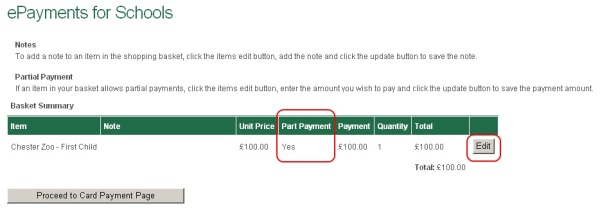
To make a partial payment you need to click on the edit button, this will give you the opportunity to enter the amount you want to pay, and also to add a message which will be emailed to the school office when payment is approved.
Please Note: the system does not monitor the total amount paid for a trip, and therefore it would be possible to make an over-payment. You will need to manage the total you have paid.
Forgotten password
There is a link on the application’s log on page called ‘get a password reminder sent by email’. Click this link and enter your email address, your password will be sent to the email address you provided. Your child’s school will not be able to help with your details.
Changing my email address
You can change your email address on the 'modify my details' page. The change takes effect immediately, so any emails generated by the system will be sent to your new email address. The next time you log on to the system you will need to use your new email address.
Paid for items
When you log on to the system the names of the children that you have linked to your account will be displayed. Clicking on the View Payments link, next to the child’s name will show you a list of all the transactions relating to that child. Alternatively, you could click on the link to view all of my payment history which can be found in the other options section of the application’s home page.
Refunds
If you pay for an item using the online school shop, and then decide for whatever reason you need a refund you need to contact the appropriate school who can confirm if a refund is appropriate or not. The school will then contact Cheshire East Council to arrange the refund.
Refunds can only be requested via a school. Parents cannot request a refund directly to Cheshire East Council. Refunds cannot be made without authorisation from the appropriate school.
Page last reviewed: 16 July 2025
Thank you for your feedback.